👑18Premium Extensions - MagicAi:
✅ Ai Social Media - $89 (V7.9.1)
✅ Menu Manager - $89 (V7.9.1)
✅ SEO Tool - $59 (V7.9.1)
✅ Ai Product Photography - $39 (V7.9.1)
✅ Cloudflare R2 - $39 (V7.9.1)
✅ Cryptomus Payment Gateway - $119 (V7.9.1)
✅ WordPress Integration - $39 (V7.9.1)
✅ Ai Avatar - $39 (V7.9.1)
✅ Focus Mode - $49 (V7.9.1)
✅ External Chatbot - $129 (V7.9.1)
✅ AI Persona - $49 (V7.9.1)
✅ AI VideoPro - $39 (V7.9.1)
✅ Onboarding Pro - $59 (V7.9.1) 🎉 New
✅ Realtime Voice Chat - $89 (V7.9.1) 🎉 New
✅ Advanced Image Editor $69 (V7.9.1) 🎉 New
✅ Human Agent for External Chatbot $69 (V7.9.1) 🎉 New
✅ Ai Social Media Suite $69 (V7.9.1) 🎉 New
✅ Mega Menu $49 (V7.9.1) 🎉 New
🎨 8 Premium Themes - MagicAi:
✅ Creative Theme - $69
✅ Bolt Theme - $69
✅ Dark Theme - $69
✅ Sleek Theme - $69
✅ Classic Theme - $49
✅ Modern Theme - $69
✅ Social Media Frontend Theme - Coming Next 48H Update V8- $69
✅ Social Media Dashboard Theme - Coming Next 48H Update V8- $69
✨20Free Extensions:
✅ Affiliate - for Aixygen
✅ Perplexity
✅Chat Share
✅Introductions
✅Flux AI
✅Hubspot
✅Mailchimp Integration
✅AI Voice Isolator
✅Maintenance
✅Newsletter
✅AI Plagiarism and Content Detector
✅AI Webchat
✅Chatbot Setting & Training
✅Azure TTS
✅AI Photo studio
✅Ai Music - free 🎉 New
✅OpenRouter - free 🎉 New
✅Midjourney - free 🎉 New
✅AI Video To Video - free 🎉 New
✅Checkout Registration - free
How To Install:
Step 1: Upload and Extract Files
1. Upload the extension ZIP files to the main project folder on your hosting.
2. Extract the contents of the ZIP files within the main project folder.
Step 2: Upload SQL Files to the Database
1. Access phpMyAdmin from your hosting control panel.
2. Select your website's database.
3. Go to the "Import" tab.
4. Upload and execute the following files:
- "extensions-table-V7.7.sql" Before uploading this file, read the instructions below.
- "AiSocialMediaV6.sql"
- "OnboardingPro.sql"
- MORE«««
Step 3 : Upload and Extract Files
Using an Official License :
Do not upload the file "extensions-table-V77.sql" to the database.
Open the "extensions" table in your database.
Change the value of the "installed" field from 0 to 1 for the extensions you want to install only.
Using an Unofficial License :
Upload the "extensions-table-V77.sql" file to your database.
After that, change the "installed" value from 0 to 1 for the extensions you want to install only.
You must install the "introductions" extension for the new "bolt" theme to work.
Step 4 : Clearing the Cache
After completing the installation process, go to "Site Health" from the dashboard menu.
Perform "Clean Up Cache" three times to clear the cache and ensure the extensions are displayed properly.
run SQL command in phpmyadmin :
UPDATE settings_two SET liquid_license_type = ‘Extended License’, liquid_license_domain_key = ‘License’ WHERE settings_two.id = 1;
What's New in Version V 8.5..0
See changelogReleased
No changelog available for this version.



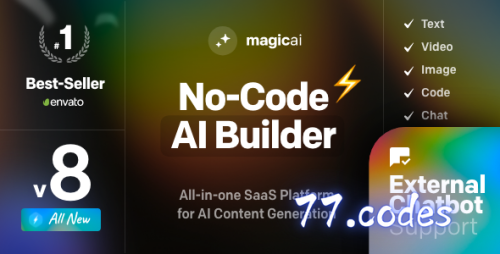
Recommended Comments
Join the conversation
You are posting as a guest. If you have an account, sign in now to post with your account.
Note: Your post will require moderator approval before it will be visible.